New branding settings in the LMS
Posted 5 years ago
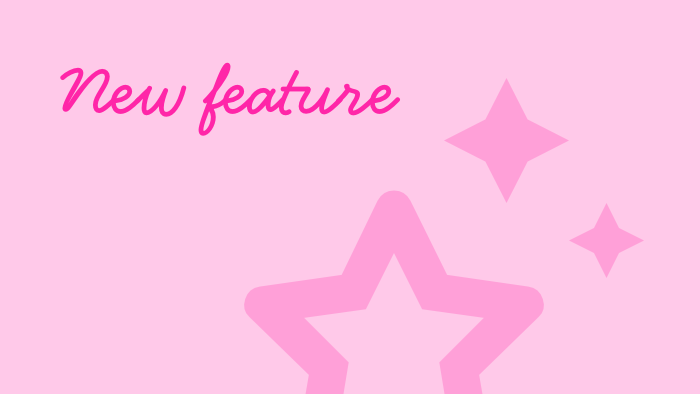
We are very excited to bring you our most recent changes to branding!
Branding provides an immersive experience for you and your staff by incorporating your company theme throughout the LMS and training suite.
What is changing?
As of 15th May you will have the option to opt-in to the new branding settings.
Here are all the branding settings you will have access to once you have opted in.
Logo
Your company logo will appear on every screen in the LMS and training suite.
Accent colour
Add a splash of colour to the dashboard and title bars.
Text colour (New)
Choose between light and dark text so that text remains legible when overlaid on your accent colour.
Message (New)
Add a custom message tile to the training suite dashboard to encourage development or use it to ask a question. The choices are endless!
Wallpaper (New)
Upload an image to be used on the training suite dashboard and as a full-page background on the login screen.
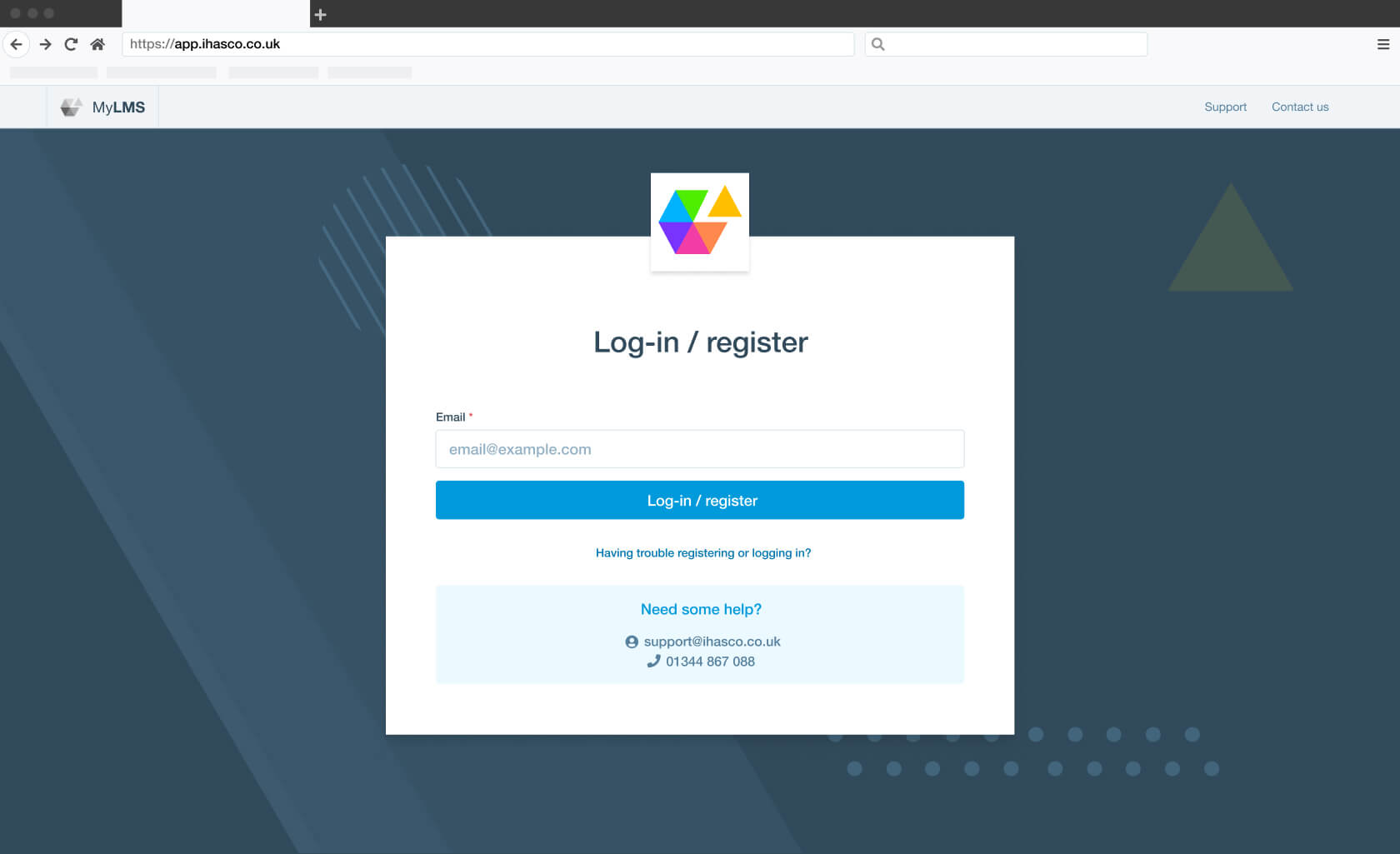
Example of login screen using the new wallpaper setting.
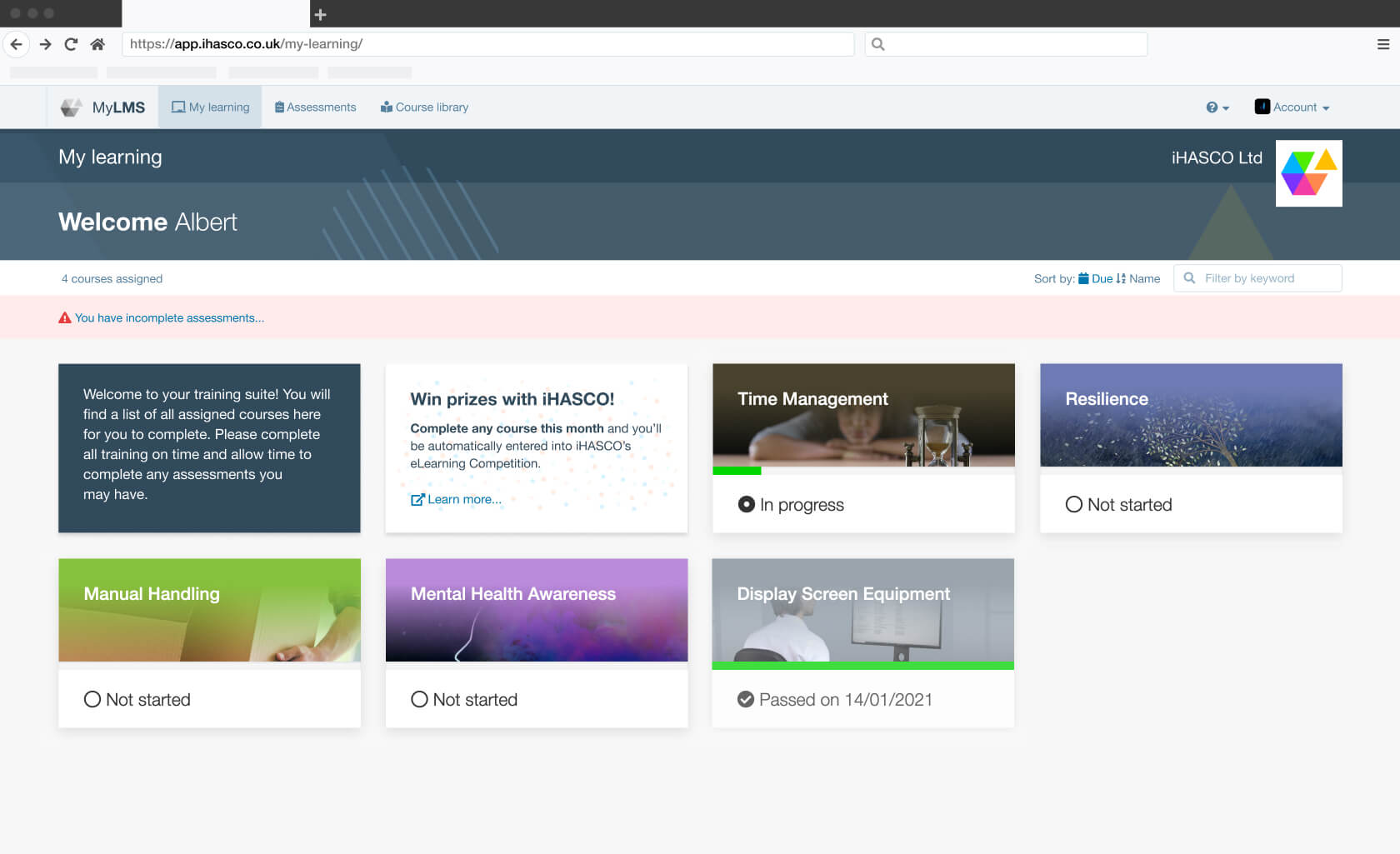
Example of the dashboard screen combining all the branding settings.
What is disappearing?
Once you have opted into the new branding settings, you will lose access to the Poster upload field. Any images attached to this field will be removed and deleted automatically.
You can use the new Wallpaper upload setting instead of the old Poster field to add a photo to the login screen and dashboard. If your poster image contained text, you should use the new Message tile setting instead.
Going forward
We are very excited to be sharing these new settings with you, and we hope you find them very useful.
To be notified when these changes go live, subscribe to our release notes mailing list and keep an eye on our knowledge base for updated support articles. If you have any queries, don’t hesitate to contact your account manager or our customer support team.

Samuel Coles
Designer & Developer
Related articles



Opt-in to our newsletter
Receive industry news & offers